Mac OSX brew安装LNMP开发环境
Brew
Brew 是 Mac 下面的包管理工具,通过 Github 托管适合 Mac 的编译配置以及 Patch,可以方便的安装开发工具。 Mac 自带ruby 所以安装起来很方便,同时它也会自动把git也给你装上。官方网站: http://brew.sh 。
安装完成之后,建议执行一下自检,brew doctor如果看到Your system is ready to brew. 那么你的brew已经可以开始使用了。
安装:
|
1 |
ruby -e "$(curl -fsSL https://raw.githubusercontent.com/Homebrew/install/master/install)" |
网址:(http://brew.sh/index_zh-cn.html)
自检:
|
1 |
brew doctor |
常用命令: (所有软件以PHP5.5为例子)
|
1 2 3 4 5 6 7 8 9 10 11 12 13 14 |
brew update #更新brew可安装包,建议每次执行一下 brew search php55 #搜索php5.5 brew tap josegonzalez/php#安装扩展<gihhub_user/repo> brew tap #查看安装的扩展列表 brew installphp55 #安装php5.5 brew remove php55 #卸载php5.5 brew upgrade php55 #升级php5.5 brew options php55 #查看php5.5安装选项 brew info php55 #查看php5.5相关信息 brew home php55 #访问php5.5官方网站 brew services list #查看系统通过 brew 安装的服务 brew services cleanup #清除已卸载无用的启动配置文件 brew services restart php55 #重启php-fpm |
注意:brew services 相关命令最好别经常用了,提示会被移除
|
1 2 3 4 5 6 7 8 |
➜ ~ brew services restart php55 Warning: brew services is unsupported and will be removed soon. You should use launchctl instead. Please feel freevolunteer to support it ina tap.
Stopping `php55`... (might take a while) ==> Successfully stopped `php55` (label: homebrew.mxcl.php55) ==> Successfully started `php55` (label: homebrew.mxcl.php55) Oh My Zsh |
安装MySQL
|
1 |
brew installmysql |
MySQL开机启动:
|
1 2 |
ln-sfv /usr/local/opt/mysql/*.plist ~/Library/LaunchAgents launchctl load ~/Library/LaunchAgents/homebrew.mxcl.mysql.plist |
安装完成之后开启MySQL安全机制:
|
1 |
/usr/local/opt/mysql/bin/mysql_secure_installation |
根据终端提示,输入root密码,然后依次确认一些安全选项。具体信息可以参考外国友人的这篇文章
#查看一下MySQL运行情况
|
1 2 3 4 5 6 7 |
psaux | grepmysql
calvin 1695 0.0 0.5 2719864 90908 ?? S 1:38上午 0:00.31 /usr/local/Cellar/mysql/5.6.19/bin/mysqld--basedir=/usr/local/Cellar/mysql/5.6.19 --datadir=/usr/local/var/mysql--plugin-dir=/usr/local/Cellar/mysql/5.6.19/lib/plugin--bind-address=127.0.0.1 --log-error=/usr/local/var/mysql/CalvinsMacBook-Pro.local.err --pid-file=/usr/local/var/mysql/CalvinsMacBook-Pro.local.pid --socket=/tmp/mysql.sock --port=3306 calvin 1323 0.0 0.0 2444628 1020 ?? S 1:38上午 0:00.04 /bin/sh/usr/local/opt/mysql/bin/mysqld_safe--bind-address=127.0.0.1 --datadir=/usr/local/var/mysql#测试连接MySQL mysql -uroot -p Welcome to the MySQL monitor. Commands end with ; or \g. Your MySQL connection id is 23 Server version: 5.6.19-log Homebrew Copyright (c) 2000, 2014, Oracle and/or its affiliates. All rights reserved. Oracle is a registered trademark of Oracle Corporation and/or its affiliates. Other names may be trademarks of their respective owners. Type 'help;'or '\h'forhelp. Type '\c'to clearthe current input statement.
mysql> |
安装phpmyadmin
|
1 |
brew installphpmyadmin |
安装PHP
添加brew的PHP扩展库:
|
1 2 |
brew update brew tap homebrew/dupes brew tap josegonzalez/homebrew-php |
可以使用brew options php55命令来查看安装php5.5的选项,这里我用下面的选项安装:
|
1 |
brew installphp55 --with-fpm --with-gmp --with-imap --with-tidy --with-debug --with-mysql --with-libmysql |
PHP编译过程中如果遇到configure: error: Cannot find OpenSSL’s 错误,执行
xcode-select –install重新安装一下Xcode Command Line Tools 在GitHub HomeBrew上有关于这个讨论:
For future reference of anybody looking for Command Line Tools with Xcode 5, open up a Terminal window and type xcode-select –install. A window will appear informing you command line tools are required. Click Install and you should be good to go
等待PHP编译完成,开始安装PHP常用扩展,扩展安装过程中brew会自动安装依赖包,例如php55-pdo-pgsql会自动装上postgresql,这里我安装以下PHP扩展:
|
1 2 3 4 5 6 7 8 9 10 11 12 13 14 15 16 17 18 |
brew installphp55-apcu\ php55-gearman\ php55-geoip\ php55-gmagick\ php55-imagick\ php55-intl\ php55-mcrypt\ php55-memcache\ php55-memcached\ php55-mongo\ php55-opcache\ php55-pdo-pgsql\ php55-phalcon\ php55-redis\ php55-sphinx\ php55-swoole\ php55-uuid\ php55-xdebug; |
扩展里面提一下php55-phalcon 和 php55-swoole. 一个是C语言写的PHP框架,安装来个人摸索熟悉一下,还没有真正的使用过,大致看了一下文档,感觉非常吊炸天。目前公司的项目是基于Yii2的,也看看这个框架。 另外一个swoole是国产的PHP高性能网络通信框架,貌似不错,可能在项目中会考虑用到它。
由于Mac自带了php和php-fpm,因此需要添加系统环境变量PATH来替代自带PHP版本。
|
1 |
echo'export PATH="$(brew --prefix php55)/bin:$PATH"'>> ~/.bash_profile #for php echo 'export PATH="$(brew --prefix php55)/sbin:$PATH"' >> ~/.bash_profile #for php-fpm echo 'export PATH="/usr/local/bin:/usr/local/sbib:$PATH"' >> ~/.bash_profile #for other brew install soft source ~/.bash_profile |
测试一下效果:
brew安装的php 他在
|
1 2 3 4 5 6 7 8 9 10 11 12 13 |
#/usr/local/opt/php55/bin/php php -v PHP 5.5.14 (cli) (built: Jul 16 2014 15:43:06) (DEBUG) Copyright (c) 1997-2014 The PHP Group Zend Engine v2.5.0, Copyright (c) 1998-2014 Zend Technologies with Zend OPcache v7.0.3, Copyright (c) 1999-2014, by Zend Technologies with Xdebug v2.2.5, Copyright (c) 2002-2014, by Derick Rethans #Mac自带的PHP /usr/bin/php -v PHP 5.4.24 (cli) (built: Jan 19 2014 21:32:15) Copyright (c) 1997-2013 The PHP Group Zend Engine v2.4.0, Copyright (c) 1998-2013 Zend Technologies #brew安装的php-fpm 他在/usr/local/opt/php55/sbin/php-fpm php-fpm -v PHP 5.5.14 (fpm-fcgi) (built: Jul 16 2014 15:43:12) (DEBUG) Copyright (c) 1997-2014 The PHP Group Zend Engine v2.5.0, Copyright (c) 1998-2014 Zend Technologies with Zend OPcache v7.0.3, Copyright (c) 1999-2014, by Zend Technologies with Xdebug v2.2.5, Copyright (c) 2002-2014, by Derick Rethans #Mac自带的php-fpm /usr/sbin/php-fpm -v PHP 5.4.24 (fpm-fcgi) (built: Jan 19 2014 21:32:57) Copyright (c) 1997-2013 The PHP Group Zend Engine v2.4.0, Copyright (c) 1998-2013 Zend Technologies |
修改php-fpm配置文件,vim /usr/local/etc/php/5.5/php-fpm.conf,找到pid相关大概在25行,去掉注释pid = run/php-fpm.pid, 那么php-fpm的pid文件就会自动产生在/usr/local/var/run/php-fpm.pid,下面要安装的Nginx pid文件也放在这里。
#测试php-fpm配置
|
1 2 3 4 5 6 |
php-fpm -t php-fpm -c /usr/local/etc/php/5.5/php.ini -y /usr/local/etc/php/5.5/php-fpm.conf -t #启动php-fpm php-fpm -D php-fpm -c /usr/local/etc/php/5.5/php.ini -y /usr/local/etc/php/5.5/php-fpm.conf -D #关闭php-fpm kill -INT `cat /usr/local/var/run/php-fpm.pid` #重启php-fpm kill-USR2 `cat/usr/local/var/run/php-fpm.pid` #也可以用上文提到的brew命令来重启php-fpm,不过他官方不推荐用这个命令了 brew services restart php55 #还可以用这个命令来启动php-fpm launchctl load -w ~/Library/LaunchAgents/homebrew.mxcl.php55.plist |
启动php-fpm之后,确保它正常运行监听9000端口:
|
1 2 3 4 5 |
lsof-Pni4 | grepLISTEN | grepphp php-fpm 30907 calvin 9u IPv4 0xf11f9e8e8033a2a7 0t0 TCP 127.0.0.1:9000 (LISTEN) php-fpm 30917 calvin 0u IPv4 0xf11f9e8e8033a2a7 0t0 TCP 127.0.0.1:9000 (LISTEN) php-fpm 30918 calvin 0u IPv4 0xf11f9e8e8033a2a7 0t0 TCP 127.0.0.1:9000 (LISTEN) php-fpm 30919 calvin 0u IPv4 0xf11f9e8e8033a2a7 0t0 TCP 127.0.0.1:9000 (LISTEN) |
正常情况,会看到上面这些进程
PHP-FPM开机启动:
|
1 2 |
ln-sfv /usr/local/opt/php55/*.plist ~/Library/LaunchAgents launchctl load ~/Library/LaunchAgents/homebrew.mxcl.php55.plist |
安装php composer
|
1 |
brew installcomposer |
#检查一下情况
|
1 2 |
composer --version Composer version 1.0.0-alpha8 2014-01-06 18:39:59 |
redis memcached这些软件brew 已经自动依赖安装上,如果想开机自动启动,或者查看使用说明brew info redis即可。另外,composer的中文文档:猛戳这里
安装Nginx
|
1 |
brew installnginx --with-http_geoip_module |
Nginx启动关闭命令:
|
1 2 3 4 5 |
#测试配置是否有语法错误 nginx -t #打开 nginx sudo nginx #重新加载配置|重启|停止|退出 nginx nginx -s reload|reopen|stop|quit #也可以使用Mac的launchctl来启动|停止 launchctl unload ~/Library/LaunchAgents/homebrew.mxcl.nginx.plist launchctl load -w ~/Library/LaunchAgents/homebrew.mxcl.nginx.plist |
Nginx开机启动
|
1 2 |
ln-sfv /usr/local/opt/nginx/*.plist ~/Library/LaunchAgents launchctl load ~/Library/LaunchAgents/homebrew.mxcl.nginx.plist |
Nginx监听80端口需要root权限执行,因此:
|
1 2 |
sudochownroot:wheel /usr/local/Cellar/nginx/1.6.0_1/bin/nginx sudochmodu+s /usr/local/Cellar/nginx/1.6.0_1/bin/nginx |
配置nginx.conf
创建需要用到的目录:
|
1 2 3 4 5 6 7 8 9 |
mkdir-p /usr/local/var/logs/nginx mkdir-p /usr/local/etc/nginx/sites-available mkdir-p /usr/local/etc/nginx/sites-enabled mkdir-p /usr/local/etc/nginx/conf.d mkdir-p /usr/local/etc/nginx/ssl sudomkdir-p /var/www sudochown:staff /var/www sudochmod775 /var/www vim /usr/local/etc/nginx/nginx.conf |
输入以下内容:
|
1 2 3 |
worker_processes 1; error_log /usr/local/var/logs/nginx/error.log debug; pid /usr/local/var/run/nginx.pid; events { worker_connections 256; } http { include mime.types; default_type application/octet-stream; log_format main '$remote_addr - $remote_user [$time_local] "$request" ''$status $body_bytes_sent "$http_referer" ''"$http_user_agent" "$http_x_forwarded_for"'; access_log /usr/local/var/logs/access.log main; sendfile on; keepalive_timeout 65; port_in_redirect off; include /usr/local/etc/nginx/sites-enabled/*; } |
设置nginx php-fpm配置文件
|
1 2 3 |
vim /usr/local/etc/nginx/conf.d/php-fpm #proxy the php scripts to php-fpm location ~ \.php$ { try_files $uri = 404; fastcgi_pass 127.0.0.1:9000; fastcgi_index index.php; fastcgi_intercept_errors on; include /usr/local/etc/nginx/fastcgi.conf; } |
nginx虚拟主机准备工作
#创建 info.php index.html 404.html 403.html文件到 /var/www 下面
|
1 2 3 4 |
vi/var/www/info.php vi/var/www/index.html vi/var/www/403.html vi/var/www/404.html |
创建默认虚拟主机default
|
1 |
vim /usr/local/etc/nginx/sites-available/default |
输入:
|
1 2 3 4 |
server { listen 80; server_name localhost; root /var/www/; access_log /usr/local/var/logs/nginx/default.access.log main; location / { index index.html index.htm index.php; autoindex on; include /usr/local/etc/nginx/conf.d/php-fpm; } location = /info{ allow 127.0.0.1; deny all; rewrite (.*) /.info.php; } error_page 404 /404.html; error_page 403 /403.html; } |
创建ssl默认虚拟主机default-ssl
|
1 |
vim /usr/local/etc/nginx/sites-available/default-ssl |
输入:
|
1 2 3 4 |
server { listen 443; server_name localhost; root /var/www/; access_log /usr/local/var/logs/nginx/default-ssl.access.log main; ssl on; ssl_certificate ssl/localhost.crt; ssl_certificate_key ssl/localhost.key; ssl_session_timeout 5m; ssl_protocols SSLv2 SSLv3 TLSv1; ssl_ciphers HIGH:!aNULL:!MD5; ssl_prefer_server_ciphers on; location / { include /usr/local/etc/nginx/conf.d/php-fpm; } location = /info{ allow 127.0.0.1; deny all; rewrite (.*) /.info.php; } error_page 404 /404.html; error_page 403 /403.html; } |
创建phpmyadmin虚拟主机
|
1 2 3 4 |
vim /usr/local/etc/nginx/sites-available/phpmyadmin#输入以下配置 server { listen 306; server_name localhost; root /usr/local/share/phpmyadmin; error_log /usr/local/var/logs/nginx/phpmyadmin.error.log; access_log /usr/local/var/logs/nginx/phpmyadmin.access.log main; ssl on; ssl_certificate ssl/phpmyadmin.crt; ssl_certificate_key ssl/phpmyadmin.key; ssl_session_timeout 5m; ssl_protocols SSLv2 SSLv3 TLSv1; ssl_ciphers HIGH:!aNULL:!MD5; ssl_prefer_server_ciphers on; location / { index index.html index.htm index.php; include /usr/local/etc/nginx/conf.d/php-fpm; } } |
设置SSL
|
1 2 3 4 |
mkdir-p /usr/local/etc/nginx/ssl openssl req -new -newkey rsa:4096 -days 365 -nodes -x509 -subj "/C=US/ST=State/L=Town/O=Office/CN=localhost"-keyout /usr/local/etc/nginx/ssl/localhost.key -out /usr/local/etc/nginx/ssl/localhost.crt openssl req -new -newkey rsa:4096 -days 365 -nodes -x509 -subj "/C=US/ST=State/L=Town/O=Office/CN=phpmyadmin"-keyout /usr/local/etc/nginx/ssl/phpmyadmin.key -out /usr/local/etc/nginx/ssl/phpmyadmin.crt |
创建虚拟主机软连接,开启虚拟主机
|
1 2 3 |
ln-sfv /usr/local/etc/nginx/sites-available/default/usr/local/etc/nginx/sites-enabled/default ln-sfv /usr/local/etc/nginx/sites-available/default-ssl/usr/local/etc/nginx/sites-enabled/default-ssl ln-sfv /usr/local/etc/nginx/sites-available/phpmyadmin/usr/local/etc/nginx/sites-enabled/phpmyadmin |
启动|停止Nginx
|
1 2 |
launchctl load -w ~/Library/LaunchAgents/homebrew.mxcl.nginx.plist launchctl unload -w ~/Library/LaunchAgents/homebrew.mxcl.nginx.plist |
接下来你可以通过下面这些连接访问:
|
1 2 3 4 5 6 7 |
http://localhost/-> index.html http://localhost/info-> info.php via phpinfo(); http://localhost/404-> 404.html https://localhost/-> index.html(SSL) https://localhost/info-> info.php via phpinfo();(SSL) https://localhost/404-> 404.html(SSL) https://localhost:306 -> phpmyadmin(SSL) |
设置快捷服务控制命令
为了后面管理方便,将命令 alias 下,vim ~/.bash_aliases输入一下内容:
|
1 2 3 4 5 6 7 8 9 |
aliasnginx.start='launchctl load -w ~/Library/LaunchAgents/homebrew.mxcl.nginx.plist'aliasnginx.stop='launchctl unload -w ~/Library/LaunchAgents/homebrew.mxcl.nginx.plist'aliasnginx.restart='nginx.stop && nginx.start' aliasphp-fpm.start="launchctl load -w ~/Library/LaunchAgents/homebrew.mxcl.php55.plist"aliasphp-fpm.stop="launchctl unload -w ~/Library/LaunchAgents/homebrew.mxcl.php55.plist"aliasphp-fpm.restart='php-fpm.stop && php-fpm.start' aliasmysql.start="launchctl load -w ~/Library/LaunchAgents/homebrew.mxcl.mysql.plist"aliasmysql.stop="launchctl unload -w ~/Library/LaunchAgents/homebrew.mxcl.mysql.plist"aliasmysql.restart='mysql.stop && mysql.start' aliasredis.start="launchctl load -w ~/Library/LaunchAgents/homebrew.mxcl.redis.plist"aliasredis.stop="launchctl unload -w ~/Library/LaunchAgents/homebrew.mxcl.redis.plist"aliasredis.restart='redis.stop && redis.start' aliasmemcached.start="launchctl load -w ~/Library/LaunchAgents/homebrew.mxcl.memcached.plist" aliasmemcached.stop="launchctl unload -w ~/Library/LaunchAgents/homebrew.mxcl.memcached.plist" aliasmemcached.restart='memcached.stop && memcached.start' #让快捷命令生效 echo "[[ -f ~/.bash_aliases ]] && . ~/.bash_aliases" >> ~/.bash_profile source ~/.bash_profile #创建站点目录到主目录,方便快捷访问 ln-sfv /var/www~/htdocs |
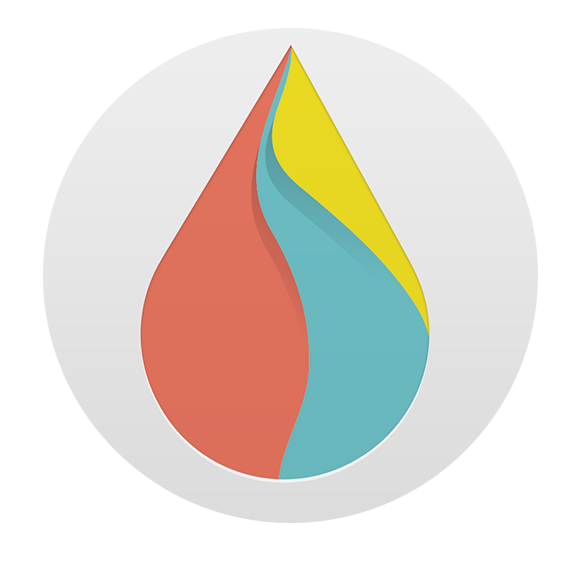
发表评论: